Training tutorials on Tally ERP 9. Learn Tally step by step with real-time project scenarios from basic concepts to advanced concepts.
This Tally tutorial is specially designed for beginners so that beginning learners can easily learn Tally.ERP 9 with zero knowledge.
Prerequisites to Learn Tally ERP 9
- This Tally Tutorial is designed for beginners and professional learners, so every beginning learner can easily learn Tally through this tutorial without any experience or background knowledge.
- Basic knowledge of Accounting may add an advantage to understanding concepts of Tally.
- Tally software on your system for practice.
What do you learn through these Tally Tutorials
- Basic concepts of accounts that required for Tally
- How to use tally for educational purposes
- Real-time Tally.ERP 9 project scenarios with examples
- Important interview questions and answers by topic wise
- Job placement guidance
Tally ERP 9 Training Syllabus
Refer below Tally Training Tutorial syllabus by concept-wise for easy understanding and learning.
Tally Screen Components
Tally Screen Components – After you start up the Tally ERP 9 Application, the welcome home screen of Tally ERP 9 – Power of Simplicity displays on the screen during the Tally software loading on the computing system.
After loading the Tally software, the Tally ERP.9 startup screen displays on the screen as shown below.
The home screen of Tally ERP 9 contains the following components
- Title Bar
- Horizontal Button Bar
- Close Button
- Gateway of Tally
- Buttons Toolbar
- Calculator area
- Info Panel
- Data and Time
Complete details of Tally Screen Components
- Title Bar: It displays the Tally software that you are using.
- Horizontal Button Bar: It helps to choose Language, Keyboard settings, Control center, support center, and Help.
- Close Button: By clicking on this button or ctrl+m, the tally window closes
- Task Bar: Displays the task of Tally ERP 9
- Gateway of Tally: It displays the menu, screen, reports
- Info Panel: The information panel displays the tally version, license details, and configuration details
- Calculation Area: The calculation area will be used for calculation functions.
- Buttons Tool Bar: It displays the buttons that enable immediate interaction with Tally.ERP 9. It displays only the buttons that are applicable to the current task.
- Date and Time: Displays current date and time.
Configurations in Tally ERP 9 (F12: Configuration)
Configurations in Tally ERP 9: The F12: Configuration in Tally.ERP 9 is applicable for all the companies located in Tally.ERP 9 data directory. The F12:Configurations may vary from menu to menu, for example if you press F12: Configuration from voucher screen the respective screen displays on the screen.
How open Configurations in Tally ERP 9
Gateway of Tally –> Press function key F12 or click on F12:Configure
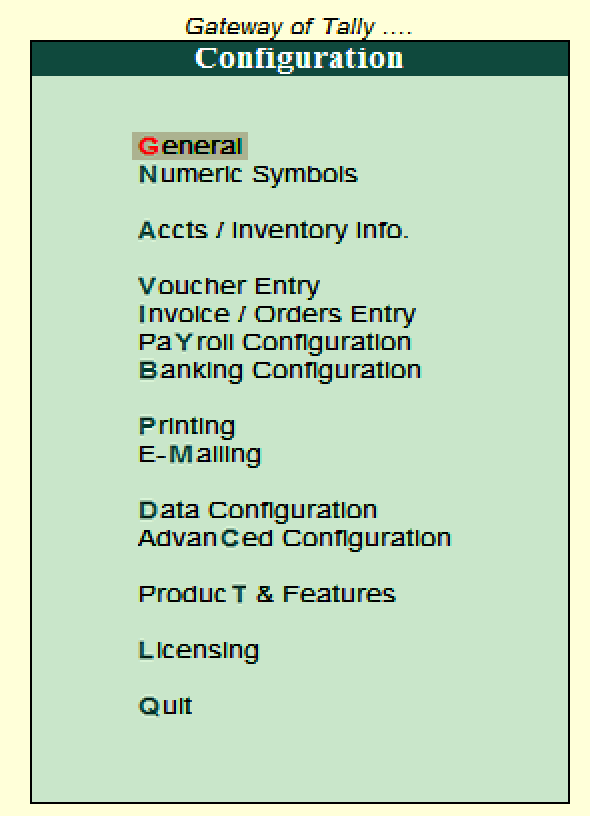
The configuration screen contains multiple settings that help to configure the required information for master creation, voucher entry, banking, printing, etc. The important settings that are available on the configurations screen are
- General
- Numeric Symbols
- Accts/ Inventory info
- Voucher entry
- Invoices / Orders entry
- Payroll Configuration
- Banking Configuration
- Printing
- Data configuration
- Advanced configuration
- Product T & Features
- Licensing
General: Under the General configuration screen, you can configure the details of the country, name style, the format of dates, format of the number, Table configuration, Import/export configuration, and other options.
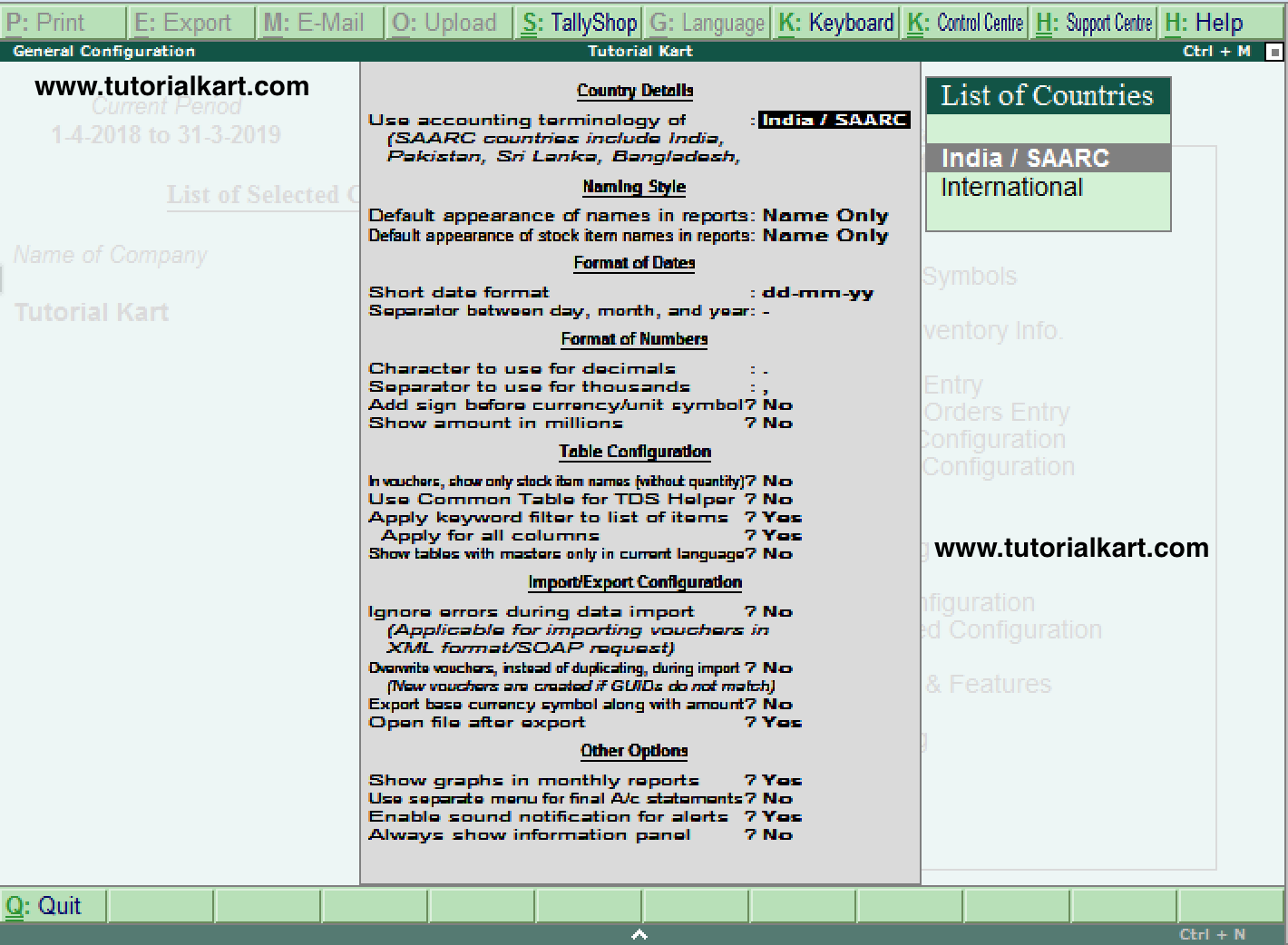
Numerical Symbols: Numerical symbols contain configurations of
- Symbols to use for positive numbers
- Symbols to use for negative numbers
- Symbols to use for debit amount
- Symbols to use for the credit amount
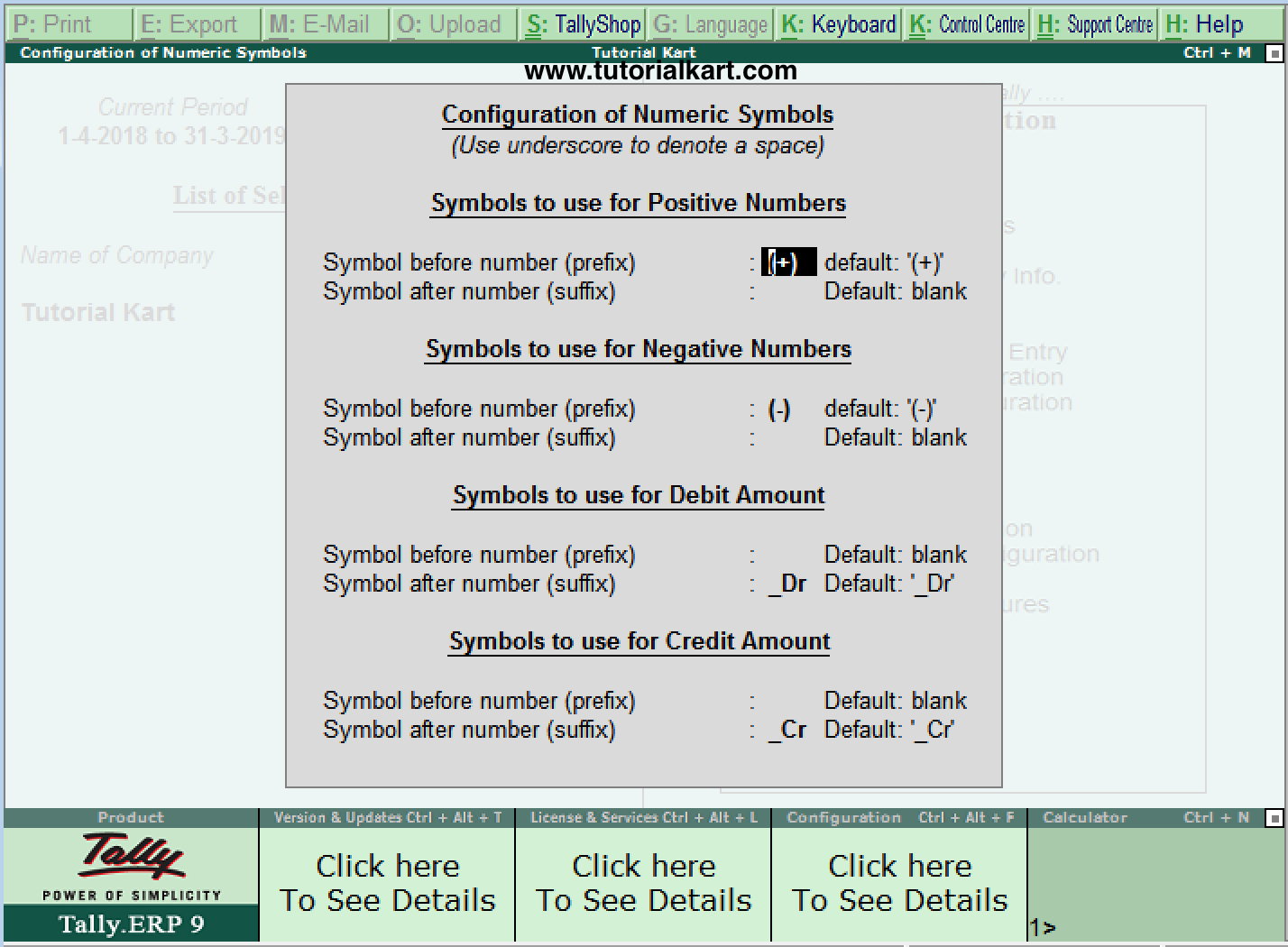
Accts/ Inventory Info: Accounts and Inventory information contains the configuration details of
- Master data
- Accounts and
- Inventory
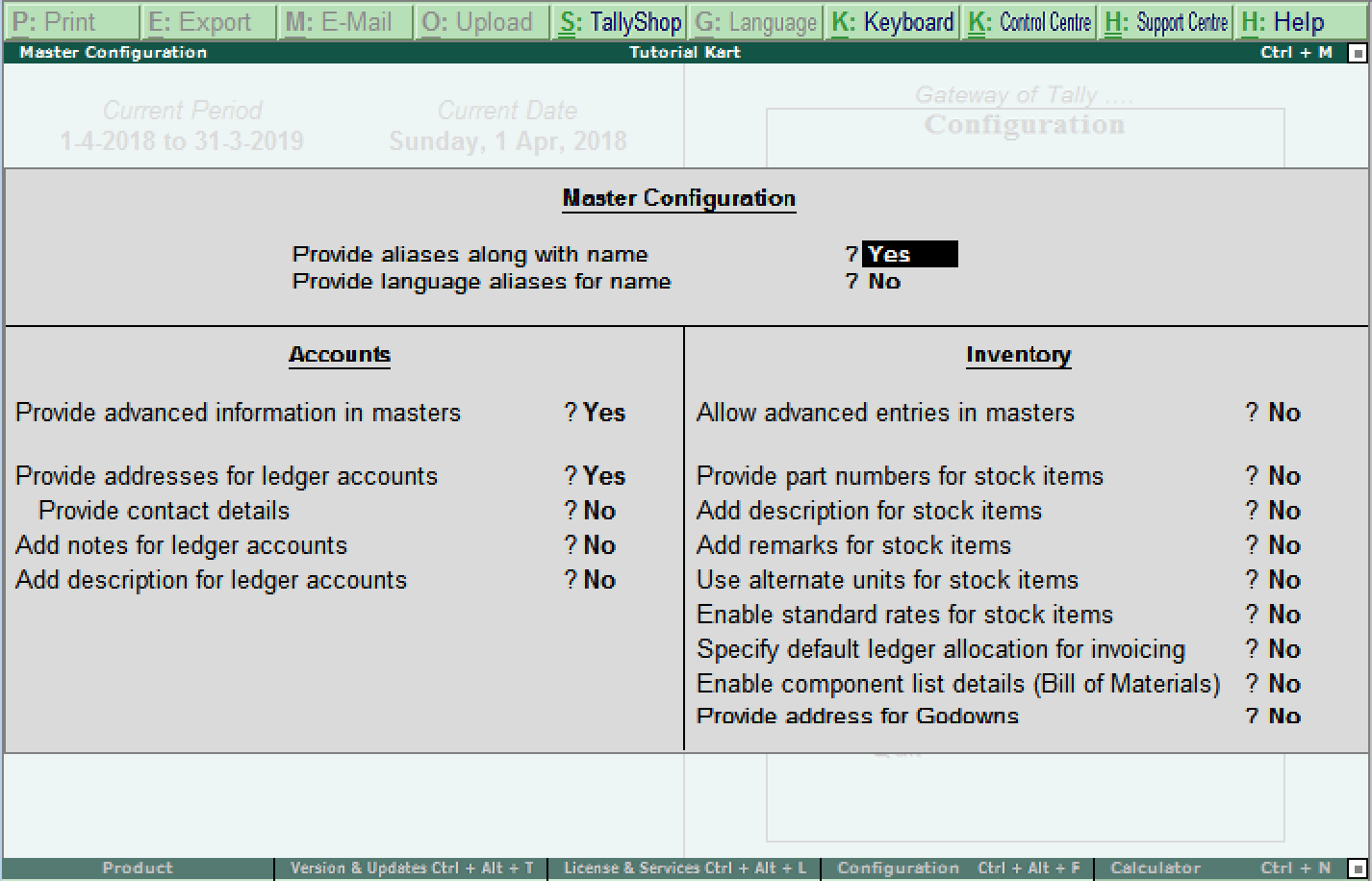
Voucher Entry: Voucher entry contains the configuration details of
- Accounts
- Inventory
- Statutory
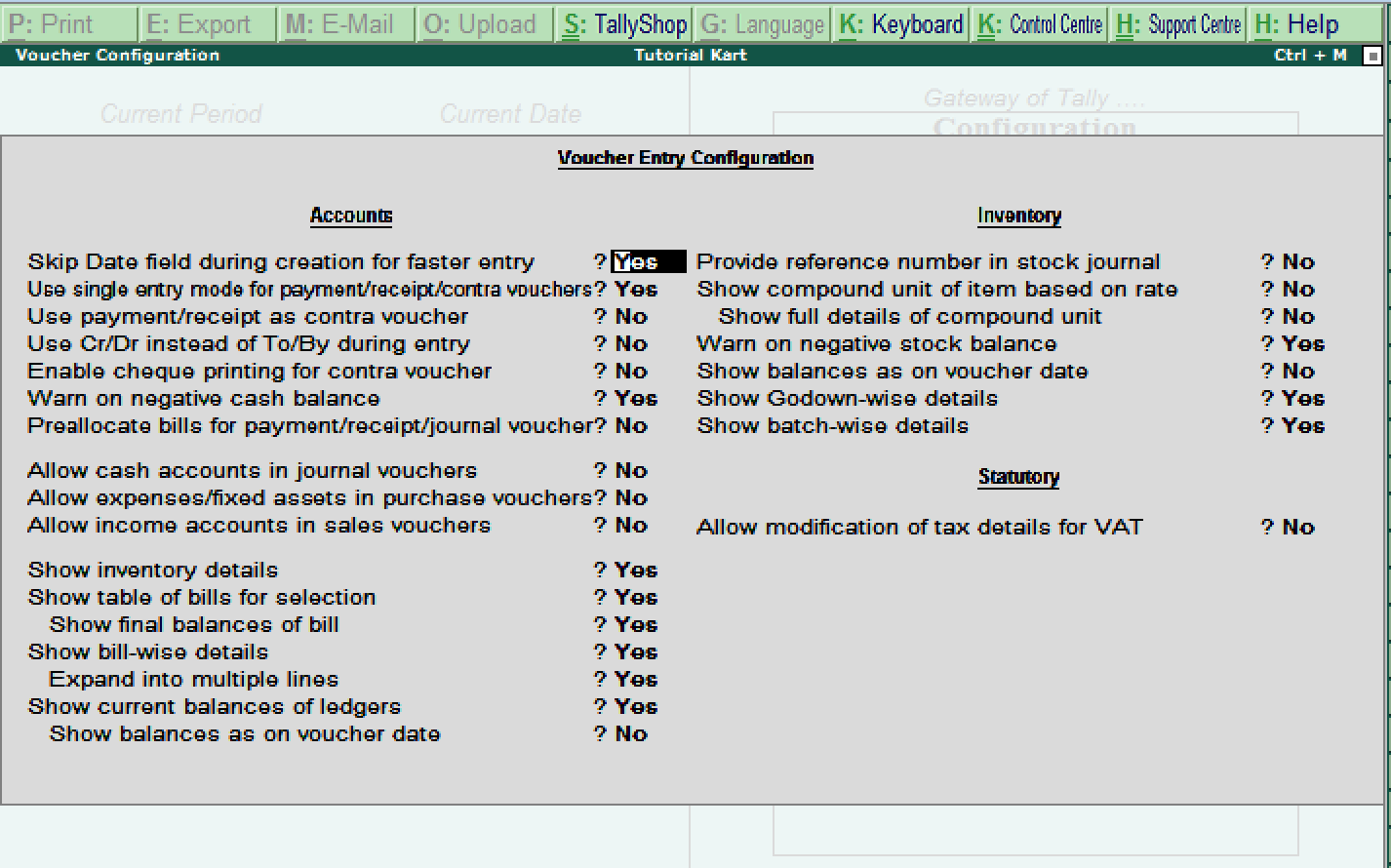
Invoice / Order Entry: Invoice and order entry contain the configuration details of voucher entry for
- Accounts
- Inventory
- Statutory
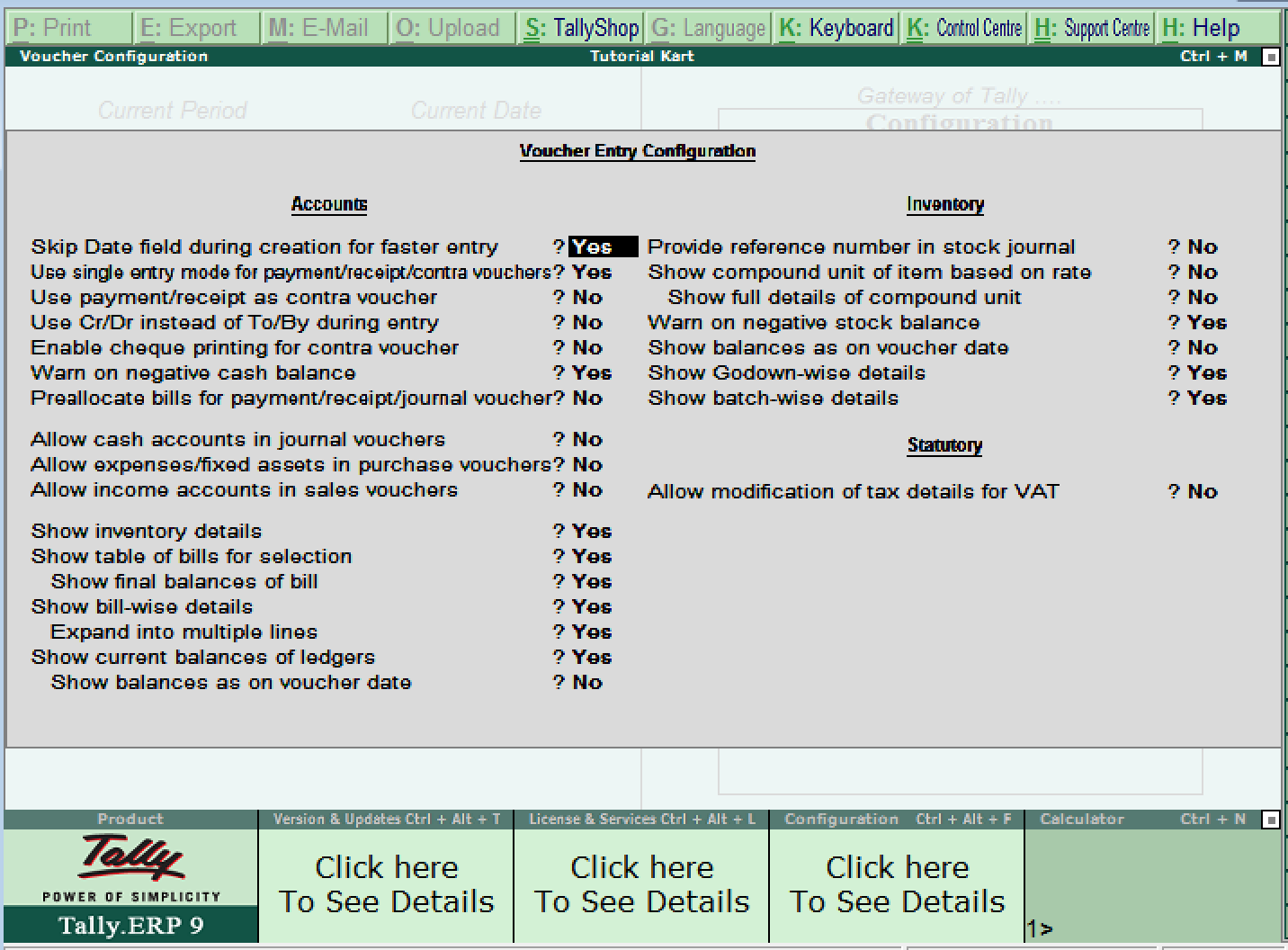
Payroll Configuration: Payroll configuration contains the details of
- Add notes for employees
- Show statutory details
- Provide passport and visa details
- Provide contact details
- Show resigned/retired employees
- Show employee display name
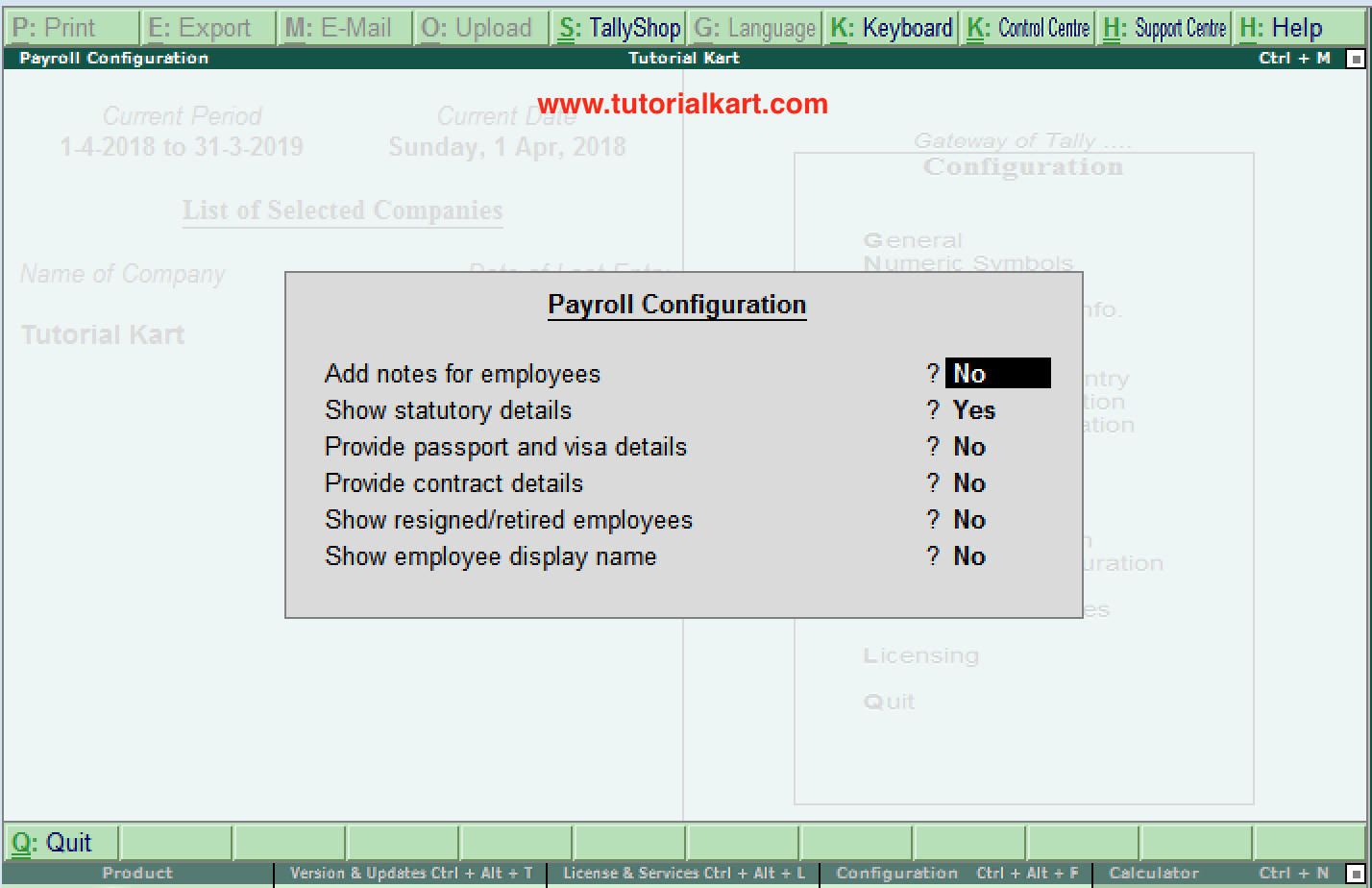
Banking Configuration: It contains the configuration details of
- Show all reconciled transactions in BRS till date
- Remove bank date on altering reconciled voucher
- Location of new bank statements
- Location of imported bank statements
- Location of payment instructions
- Show details before export/upload
- Allow reset on the upload transactions
- Location of new intermediate files
- Location of imported intermediate files
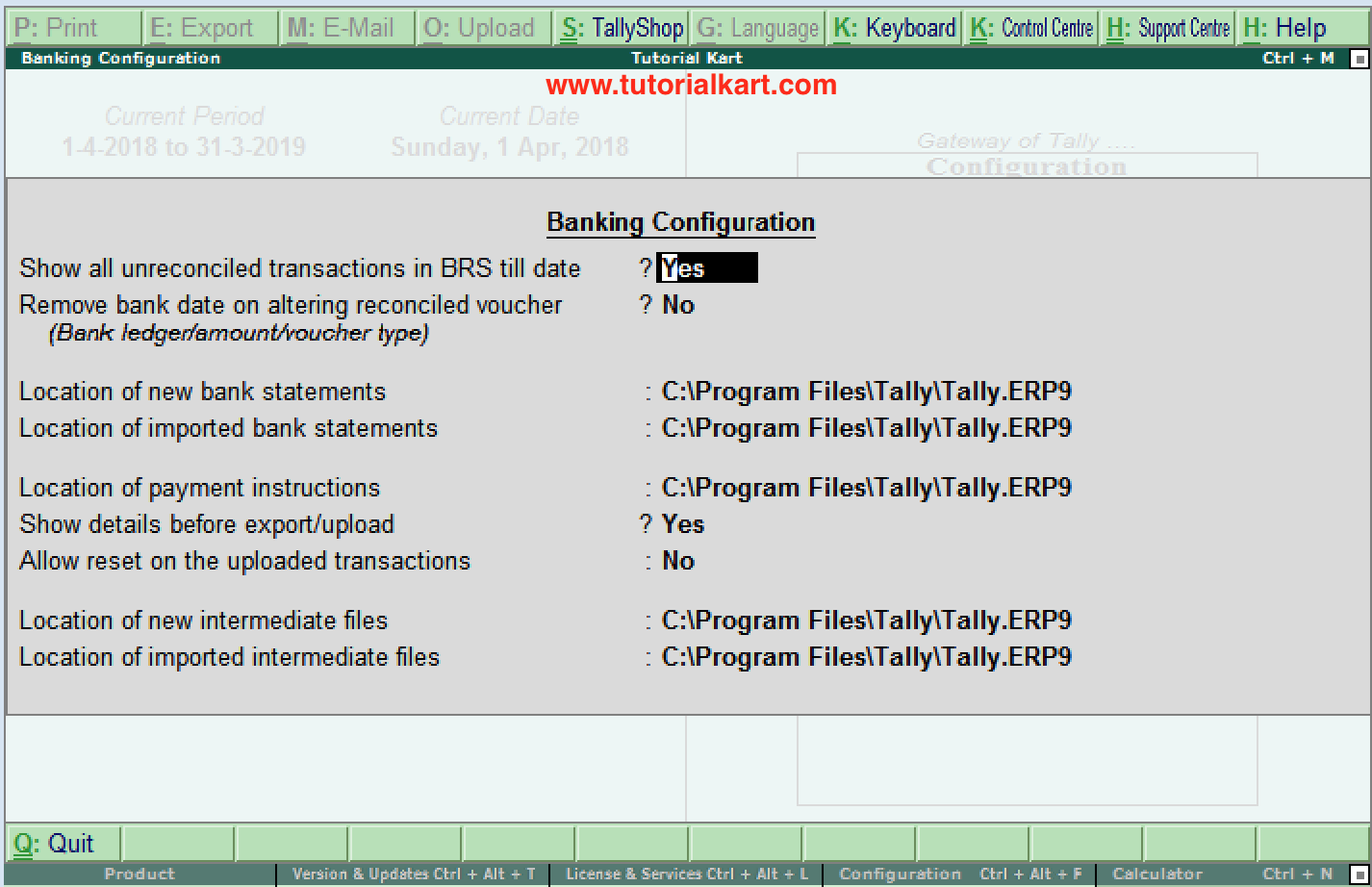
Printing: This configuration helps to configure the printing screens for
- Purchase transaction
- Payment Vouchers
- Sales transactions
- Receipt Vouchers
- Journal / Contra
- Debit / Credit note
- Reminding letters
- Confirmation statements
- Payment advice configuration
- Payroll
- Advanced configurations
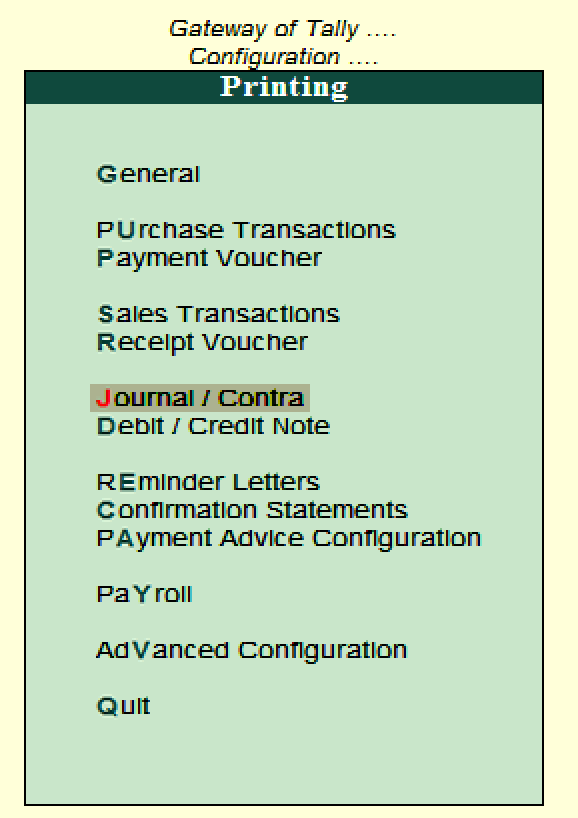
E-Mail: This configuration helps to setup the e-mail server of company.
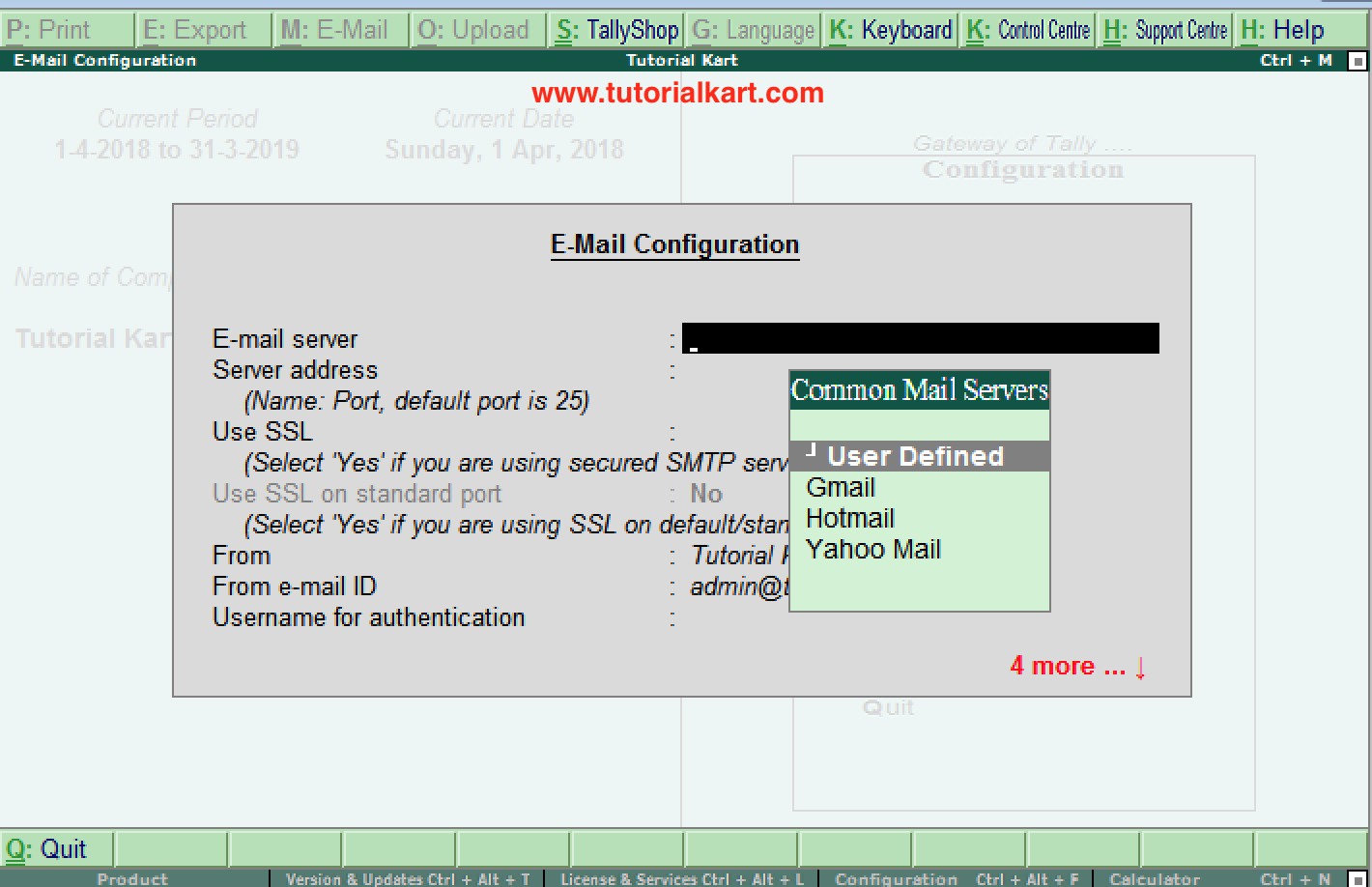
Data configuration: This configuration helps to define
- Location of data files
- Location of export files
- Load companies on startup
- Select companies to preload on startup
- Location of the language file
- Location of the configuration file
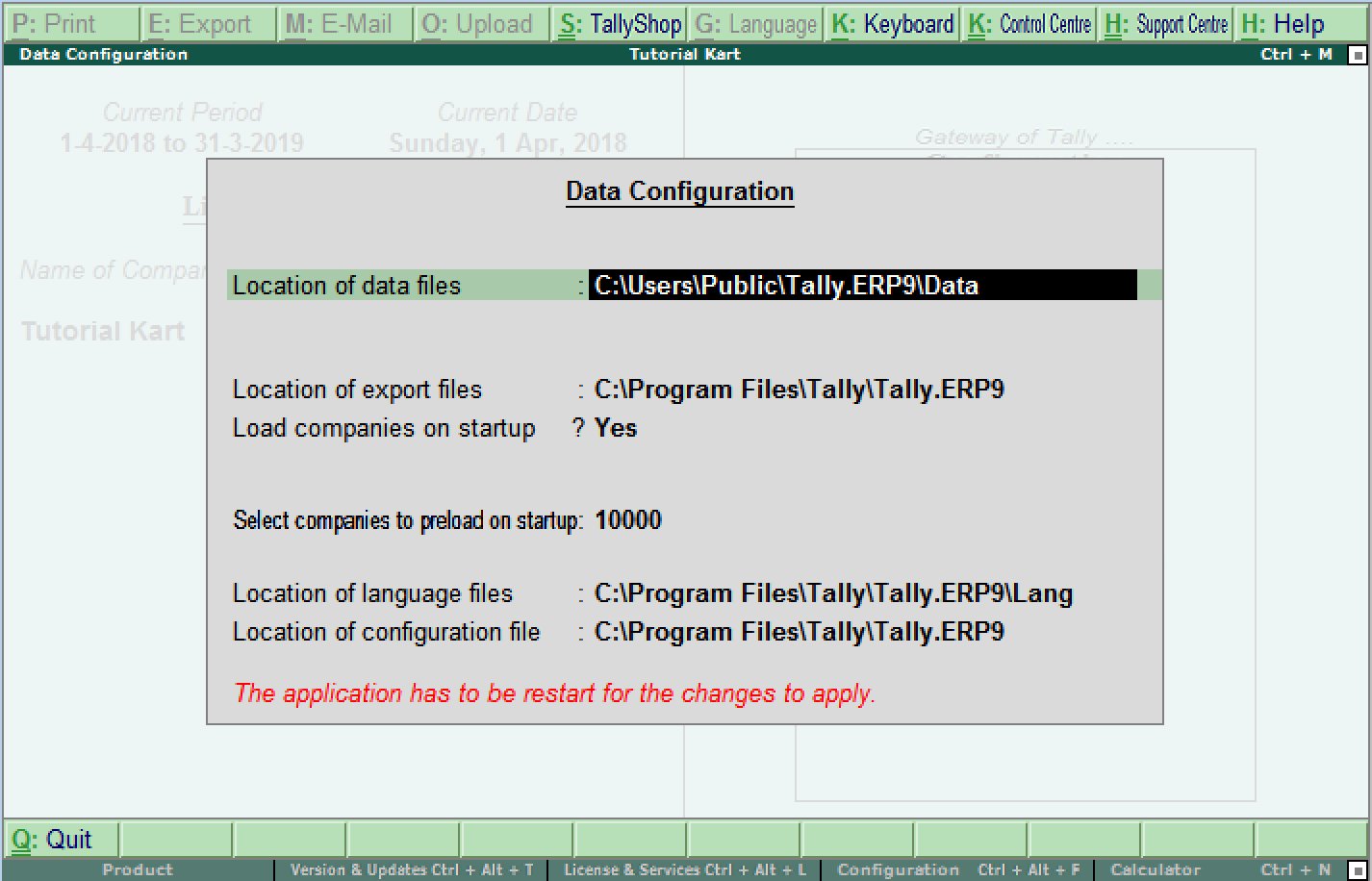
Advanced Configuration: This configuration helps to define the client/server configuration such as
- Tally.ERP 9 acting as
- Enable OBDC server
- Port number
- Connection Configurations
- Log Configuration
- Tally. server 9 configuration
- Tally.Net server proxy configuration
- Gateway proxy configuration
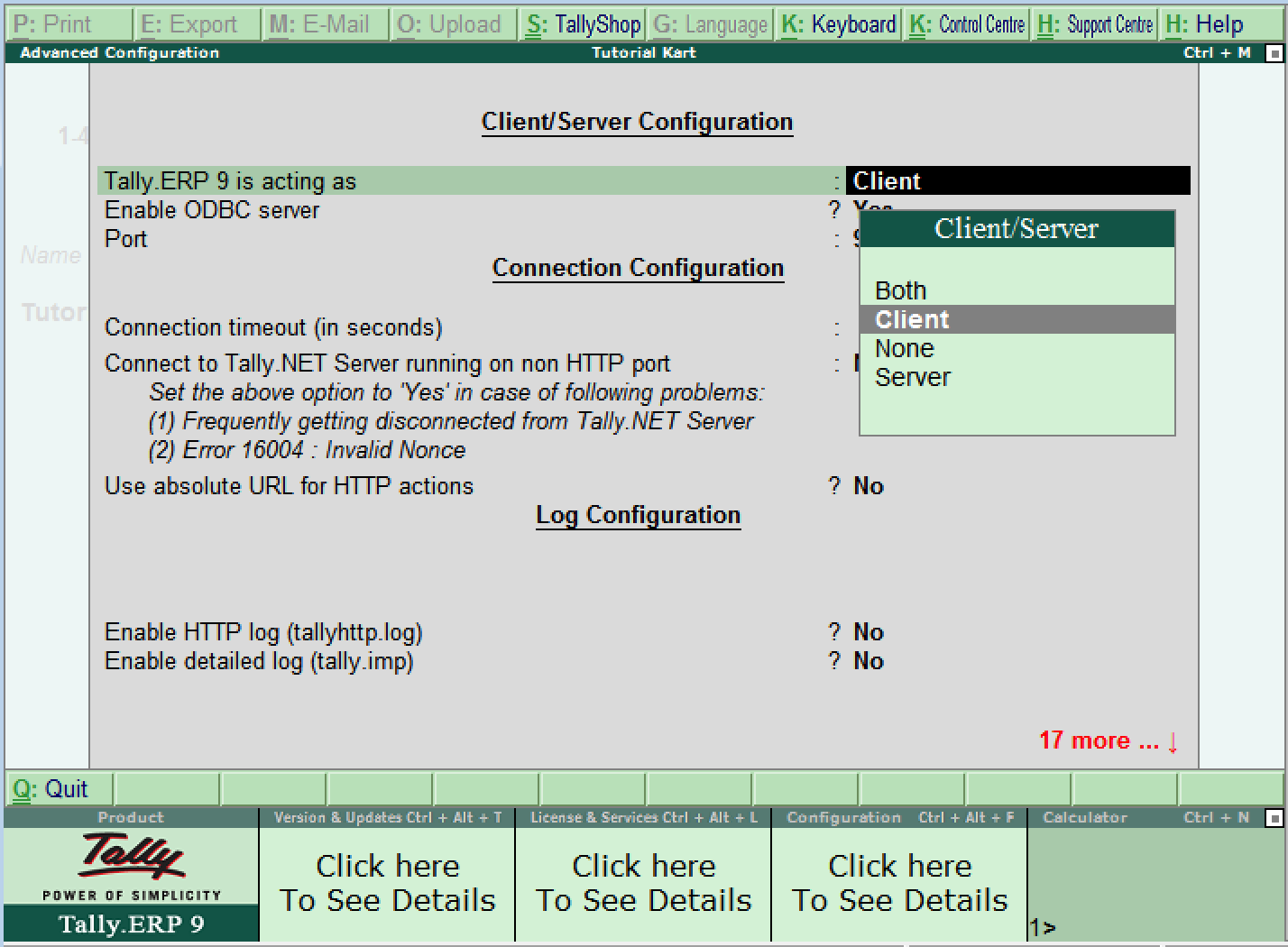
Licensing: This configuration helps to update the details of Tally license
- Activate License
- Reactivate License
- Configure existing License
- Get a Rental License
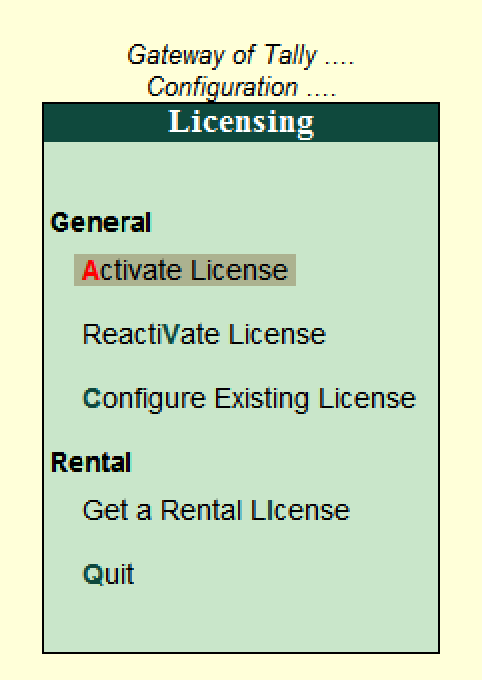
After configuring all the required details, restart the Tally application to reflect the settings based on the updated configurations in Tally.
Accounting Features in Tally (F1: Accounts)
What are the accounting Features in Tally?
Accounting features in Tally is one of the important category of company features that consists of several configurations and functionalities used for accounting transactions and reports. Accounting features can be opened by pressing function key F11 or click on the option F11: Features (available at button toolbar)
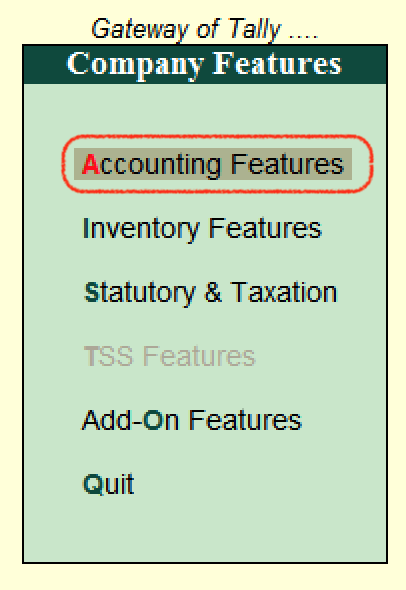
Accounting features are further divided into 6 sections,
- General
- Outstanding Management
- Cost/ Profit Centre Management
- Invoicing
- Budgets/ Scenarios Management
- Other Features
How to open Accounting Features
To open accounting features in Tally ERP 9, use any one of the following methods.
- Path: Tally Main > Gateway of Tally > F11: Features > Accounting Features
- Function key: F1: Accounts (Press function key F1 from your keyword)
The following screen displays after executing the accounting features in Tally
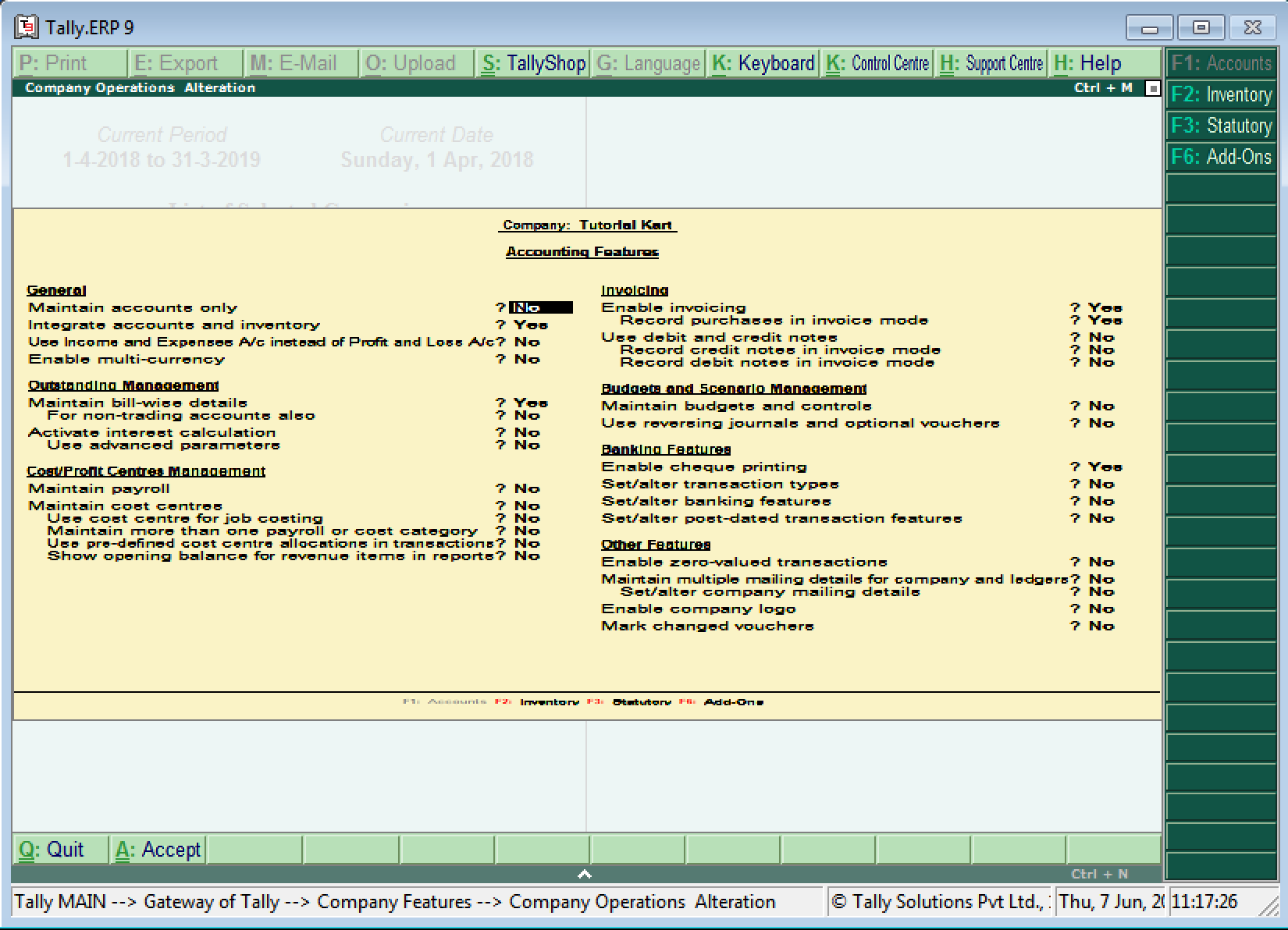
On the company Operations Alteration screen, update the following details.
General
- Maintain Accounts Only: Choose this option, if you are maintaining inventory transactions
- Integrate accounts and inventory: Choose the Yes option to include stock or inventory balances from inventory records.
- Use income and expense a/c instead of profit & loss a/c: Choose this option to display the income and expenses accounts as a menu instead of the profit & loss account.
- Enable Multi-Currency: Choose this option to work for a company with multi currencies.
Outstanding Management
- Maintain bill-wise details:
- For non-trading accounts also:
- Activate interest calculation:
- Use advanced parameters:
Cost / Profit center management
- Maintain Payroll:
- Maintain cost centers:
- User cost center of job costing:
- More than one payroll/cost category:
- Use predefined cost centers allocation in transactions:
- Show opening balance for revenue items in reports:
Invoicing
- Enable Invoicing
- Record purchases in invoice mode
- Use debit and credit notes
- Record credit notes in invoice mode
- Record debit notes in invoice mode
Budgets and Scenarios Management
- Maintain budgets and control
- Use reversing journals and optional vouchers
Banking
- Enable cheque printing
- Set/alter transaction type
- Set/alter banking features
- Set/alter post-dated transaction features
Other Features
- Enabled zero-valued transactions
- Maintain multiple mailing details for the company and ledgers
- Enable company logo
- Mark changed vouchers
After enabling all the required accounting features for the company, press enter or ctrl + A to save the configured details in Tally ERP 9.


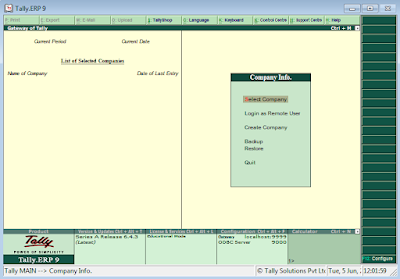

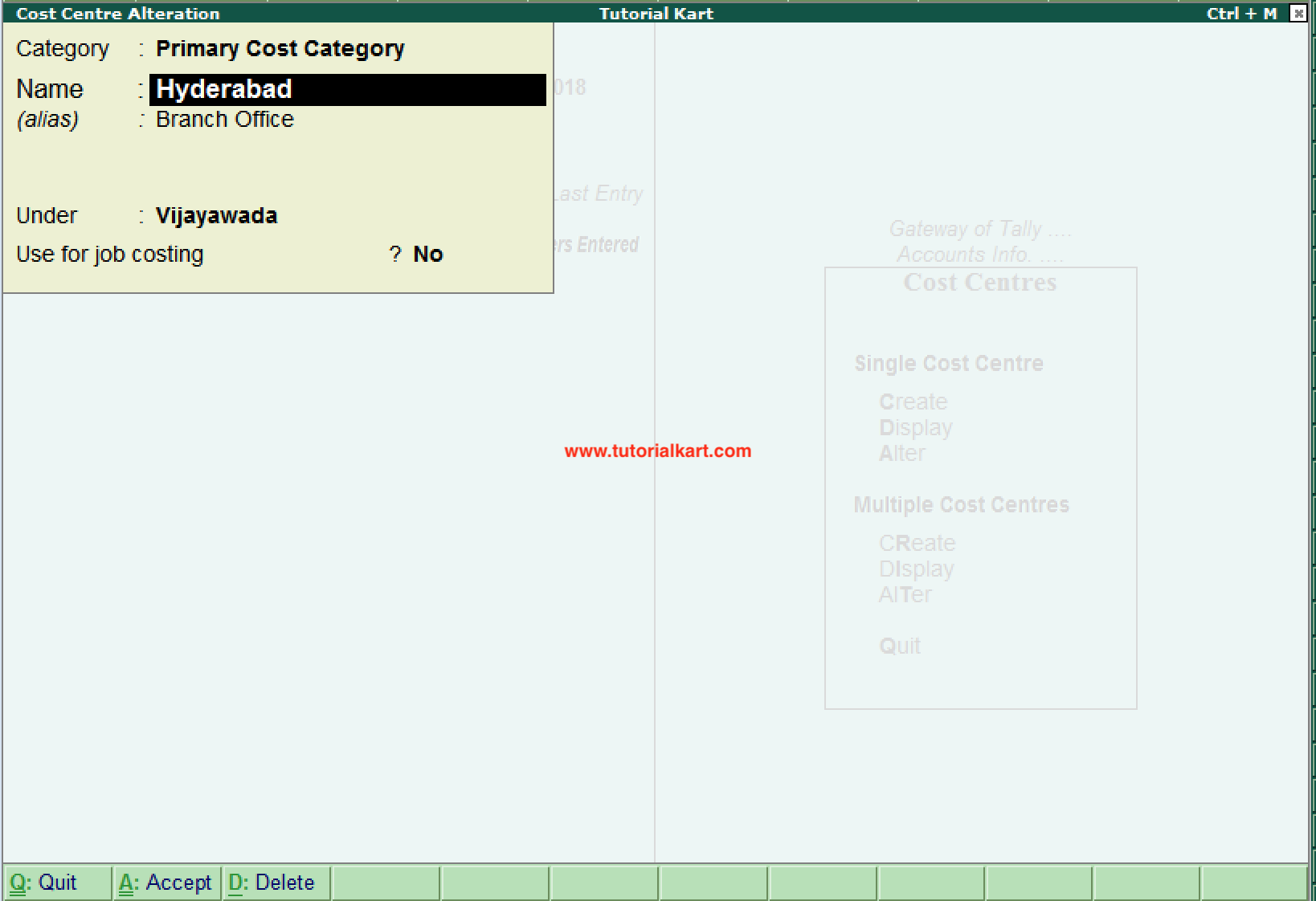
No comments:
Post a Comment